Reviews
Create
To create a new review:
- Select "Audits" from the main menu.
- Find the audit that you would like to create reviews in. If no Audit exists, create a new Audit.
- Once found, open the Audit and scroll to the "Audit Reviews" section.
- Click "Create Review" button.
- Input a title.
- Click Create.
- Once Review is created, make sure to select an Owner and an Assignee under the "Review Details":
- Owner the user that is in charge of creating and completing the Review.
- Assignee the user(s) you would like to be able to answer questions in the Review.
All reviews will show the template of sections and questions used in a particular audit. To complete a review, an assignee will need to click through the sections and questions making sure to answer every question.
Review Features

Once all the questions are answered, you can "lock" the review. To lock the review, click the lock button at the top of the page.

When selected the pin button will pin or bookmark this Review to your overview page.

When selected, the print button will print the review page in a special print format.
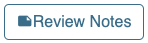
When selected, you will be taken to the Notes page to see all notes for that particular review.
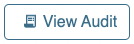
When selected, you will be taken back to the audit.
Progress is the number of answer questions / number of questions in template.
Score is the total number of points (points are set in the template) obtained from answers / the total possible points.